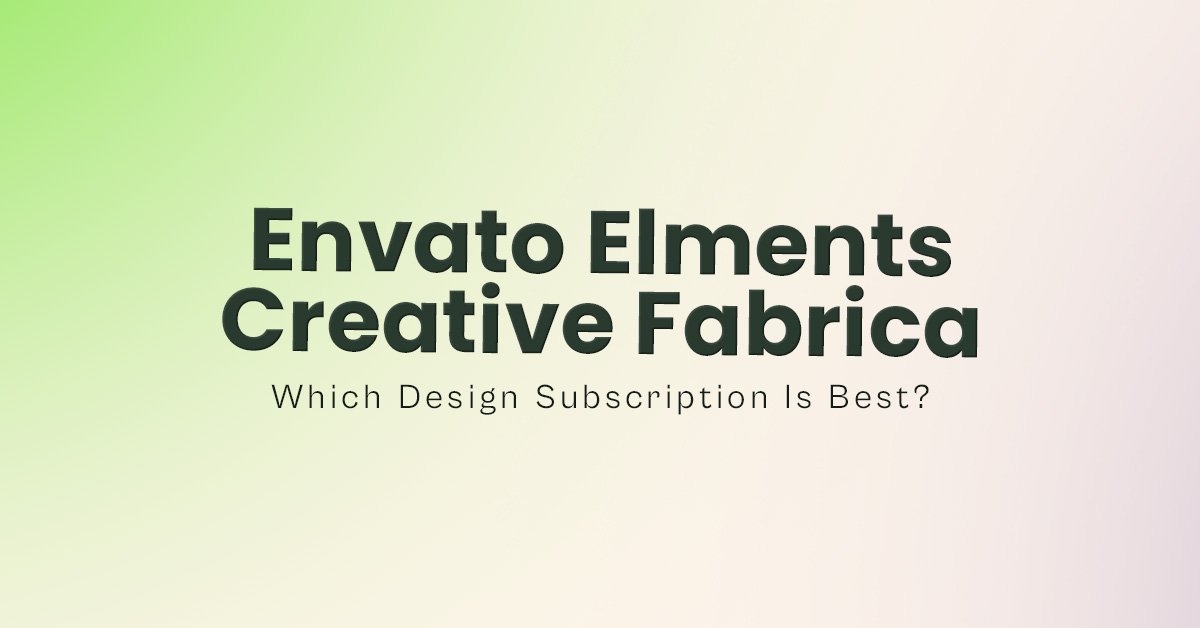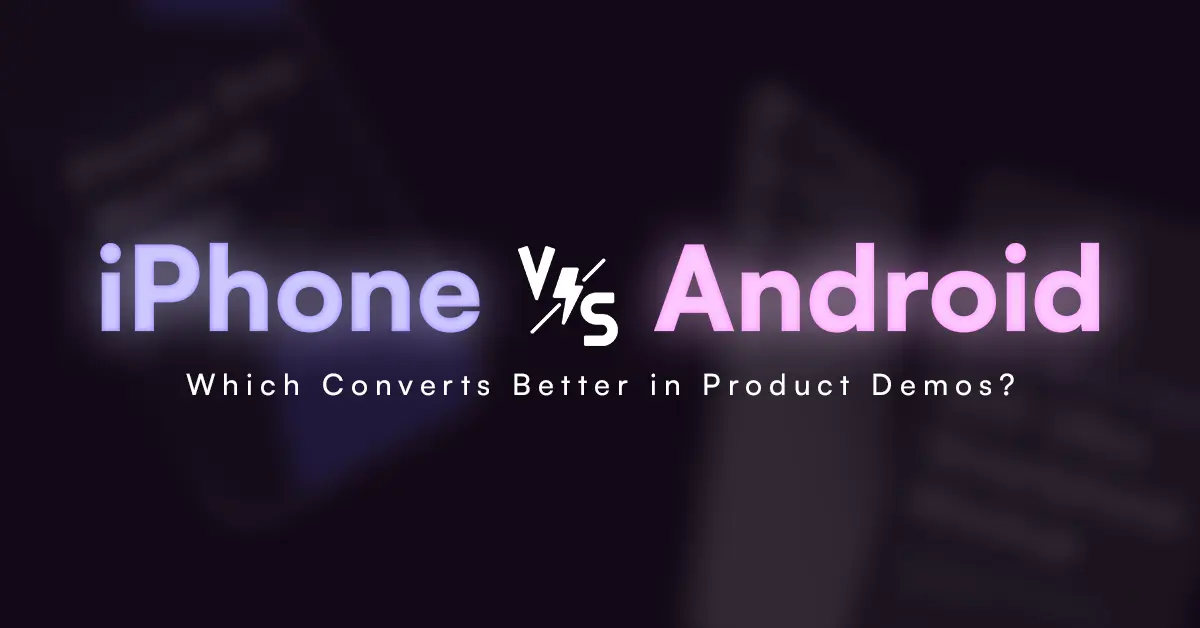All designers require powerful portfolios and mockups provide the most effective way to display their work. The professional and realistic appearance of mockups makes designs more attractive to clients and employers.
This guide will provide information about mockups, including their importance, usage strategies, and presentation methods. In one sentence, you will get ideas about how to showcase your work.
Why Use Mockups in Your Portfolio?
Mockups offer several advantages when presenting your work:
- Realistic Presentation – Instead of showing flat designs, mockups create a real-world context.
- Professional Appeal – Well-designed mockups elevate your brand and build credibility.
- Client Engagement – Clients can better visualize your designs when placed in realistic scenarios.
- Time-Saving – Instead of creating physical samples, mockups offer a quick and effective way to display work.
Step-by-Step: How to Showcase Your Work Using Mockups
1. Choose the Right Mockups
Selecting high-quality mockups is crucial. Consider the following:
- Industry-Specific Mockups – Logo designers should display their designs through branding mockups that include shopping bags, business cards, stationery and billboards.
- Device Mockups – The display of actual design appearance for web and application UI requires device mockups that include iPhones, Android phones, tablets and laptops.
- Print Mockups – Print mockups provide the best solution for flyer and brochure design as well as packaging because they allow users to see the finished appearance before production.
Pro Tip: Use photorealistic mockups to add depth and realism to your presentation.
2. Use Smart Objects for Easy Customization
Most modern PSD mockups come with smart objects, allowing you to quickly insert your design without manually adjusting angles or distortions.
How to Use Smart Objects in Photoshop:
- Open the PSD file with Photoshop.
- Search for the Smart Object layer inside the Layers panel.
- Double-click the Smart Object thumbnail
- Replace the placeholder with your own design
- Save and close the Smart Object to see it applied to the mockup.
Pro Tip: The design files need to be saved at high resolution to maintain sharp details throughout mockup presentations.
3. Maintain a Consistent Aesthetic
A well-curated portfolio should have a cohesive look. Here’s how:
- Stick to similar lighting and shadows for uniformity.
- Use a color scheme that complements your branding.
- Avoid overusing different styles—keep it clean and professional.
Pro Tip: A grid arrangement of multiple designs will produce an attractive visual display.
4. Show Before-and-After Comparisons
The display of design steps enhances the interest level of your portfolio.
✔ Display the raw design alongside the final mockup version.
✔ Show how your design improves branding, readability, or functionality.
✔ Highlight the transformation process to showcase your creativity.
Pro Tip: Use a side-by-side layout or sliders (if your portfolio is digital) to emphasize improvements.
5. Present Your Work in a Portfolio Website

A digital portfolio allows you to showcase your mockups professionally and interactively.
Popular platforms include:
Behance – Ideal for creative professionals.
Dribbble – Great for showcasing design aesthetics.
Adobe Portfolio – Integrates with Adobe tools.
WordPress or Webflow – Fully customizable portfolio sites.
Optimize your images for fast loading times without compromising quality.
6. Use Animated Mockups for Extra Impact
Animated mockups can bring designs to life and make your portfolio stand out. Want a ready-to-use animation set? The Animated iPad Pro Mockup Set is perfect for showcasing app designs, eBooks, or responsive layouts with smooth motion—all editable inside Photoshop, no plugins required.
- Use GIF mockups for subtle motion effects.
- Display animated screen transitions for app UI/UX projects.
- Create 3D product animations to showcase branding designs.
Want to take your animated portfolio pieces even further? Learn how to edit and export animated smartphone mockups using Photoshop to create high-quality GIFs and MP4s that make your app designs shine on social media or in client presentations.
Pro Tip: Tools like Adobe Photoshop (Timeline feature) or After Effects can help you create simple animated mockups.
7. Keep Your Portfolio Updated
A strong portfolio is never static—keep it fresh with new projects and updated designs.
✔ Remove outdated work that doesn’t reflect your current skill level.
✔ Regularly add new mockup presentations to show progress.
✔ Experiment with different mockup styles to keep things visually exciting.
Pro Tip: Update your portfolio every 3 to 6 months to showcase your work.
Final Thoughts
Mockups provide a realistic presentation of your designs, making them more appealing to clients and employers. They enhance professionalism, improve client engagement, and save time compared to physical samples.
Frequently Asked Questions
1. Why should I use mockups in my portfolio?
Mockups provide a realistic presentation of your designs, making them more appealing to clients and employers. They enhance professionalism, improve client engagement, and save time compared to physical samples.
2. What types of mockups should I use?
Choose mockups based on your design field:
Branding: Business cards, shopping bags, billboards
UI/UX: iPhones, Android phones, tablets, laptops
Print Design: Flyers, brochures, packaging
3. How do I use smart objects in Photoshop mockups?
Open the PSD file in Photoshop.
Locate the Smart Object layer in the Layers panel.
Double-click the Smart Object thumbnail.
Replace the placeholder with your design.
Save and close the Smart Object to apply the changes.
4. What are the benefits of before-and-after comparisons?
They help highlight your design improvements, showcase creativity, and provide a clear transformation process to clients.
5. Can I use free mockups, or should I buy premium ones?
Free mockups are great for beginners, but premium mockups usually offer better quality, customization, and realism. Investing in high-quality mockups can elevate your portfolio.